Launcher¶
The command line script ezdxf launches various sub-commands:
|
DXF pretty printer, replacement for the previous dxfpp command |
|
Audit and repair DXF files |
|
Draw and convert DXF files by the Matplotlib backend |
|
PyQt DXF file viewer |
|
PyQt DXF structure browser for DXF debugging and curious people |
|
PyQt ACIS entity content browser for SAT/SAB debugging |
|
Strip comments and THUMBNAILIMAGE section from DXF files |
|
Manage config files |
|
Show information and optional stats of DXF files as loaded by ezdxf |
|
View and/or convert HPGL/2 plot files to DXF, SVG or PDF |
The help option -h is supported by the main script and all sub-commands:
C:\> ezdxf -h
usage: ezdxf [-h] [-V] [-v] [--config CONFIG] [--log LOG]
{pp,audit,draw,view,browse,browse-acis,strip,config} ...
Command launcher for the Python package "ezdxf":
https://pypi.org/project/ezdxf/
positional arguments:
{pp,audit,draw,view,browse,strip}
pp pretty print DXF files as HTML file
audit audit and repair DXF files
draw draw and convert DXF files by Matplotlib
view view DXF files by the PyQt viewer
browse browse DXF file structure
browse-acis browse ACIS structures in DXF files
strip strip comments from DXF files
config manage config files
info show information and optional stats of DXF files loaded by ezdxf,
this may not represent the original content of the file, use the
browse command to see the original content
optional arguments:
-h, --help show this help message and exit
-V, --version show version and exit
-f, --fonts rebuild system font cache and print all fonts found
-v, --verbose give more output
--config CONFIG path to a config file
--log LOG path to a verbose appending log
Note
The ezdxf script is the only executable script installed on the
user system.
System¶
ezdxf -V shows the ezdxf and Python version your are running and if the
C-extensions are used.
ezdxf 1.1.0b1 from c:\source\ezdxf.git\src\ezdxf
Python version: 3.11.2 (tags/v3.11.2:878ead1, Feb 7 2023, 16:38:35) [MSC v.1934 64 bit (AMD64)]
using C-extensions: yes
ezdxf -f rebuilds the system font cache and shows all fonts found.
Pretty Printer¶
Pretty print the DXF text content as HTML file and open the file in the default web browser:
C:\> ezdxf pp -o gear.dxf

Print help:
C:\> ezdxf pp -h
usage: ezdxf pp [-h] [-o] [-r] [-x] [-l] [-s SECTIONS] FILE [FILE ...]
positional arguments:
FILE DXF files pretty print
optional arguments:
-h, --help show this help message and exit
-o, --open open generated HTML file by the default web browser
-r, --raw raw mode, no DXF structure interpretation
-x, --nocompile don't compile points coordinates into single tags (only in raw mode)
-l, --legacy legacy mode, reorder DXF point coordinates
-s SECTIONS, --sections SECTIONS
choose sections to include and their order, h=HEADER, c=CLASSES,
t=TABLES, b=BLOCKS, e=ENTITIES, o=OBJECTS
Audit¶
Audit and recover the DXF file “gear.dxf” and save the recovered version as “gear.rec.dxf”:
C:\> ezdxf audit -s gear.dxf
auditing file: gear.dxf
No errors found.
Saved recovered file as: gear.rec.dxf
Print help:
C:\> ezdxf audit -h
usage: ezdxf audit [-h] [-s] FILE [FILE ...]
positional arguments:
FILE audit DXF files
optional arguments:
-h, --help show this help message and exit
-s, --save save recovered files with extension ".rec.dxf"
Draw¶
Convert the DXF file “gear.dxf” into a SVG file by the Matplotlib backend:
New in version 1.2.0: support for more backends
C:\> ezdxf draw -o gear.svg gear.dxf
The “gear.svg” created by the Matplotlib backend:
Show all output formats supported by the Matplotlib backend on your system. This output may vary:
C:\> ezdxf draw --formats
eps: Encapsulated Postscript
jpg: Joint Photographic Experts Group
jpeg: Joint Photographic Experts Group
pdf: Portable Document Format
pgf: PGF code for LaTeX
png: Portable Network Graphics
ps: Postscript
raw: Raw RGBA bitmap
rgba: Raw RGBA bitmap
svg: Scalable Vector Graphics
svgz: Scalable Vector Graphics
tif: Tagged Image File Format
tiff: Tagged Image File Format
Print help:
C:\> ezdxf draw -h
usage: ezdxf draw [-h] [--backend {matplotlib,qt,mupdf,custom_svg}] [--formats]
[-l LAYOUT]
[--background {DEFAULT,WHITE,BLACK,PAPERSPACE,MODELSPACE,OFF,CUSTOM}]
[--all-layers-visible] [--all-entities-visible] [-o OUT]
[--dpi DPI] [-f] [-v]
[FILE]
positional arguments:
FILE DXF file to view or convert
options:
-h, --help show this help message and exit
--backend {matplotlib,qt,mupdf,custom_svg}
choose the backend to use for rendering
--formats show all supported export formats and exit
-l LAYOUT, --layout LAYOUT
select the layout to draw, default is "Model"
--background {DEFAULT,WHITE,BLACK,PAPERSPACE,MODELSPACE,OFF,CUSTOM}
choose the background color to use
--all-layers-visible draw all layers including the ones marked as invisible
--all-entities-visible
draw all entities including the ones marked as invisible
(some entities are individually marked as invisible even if
the layer is visible)
-o OUT, --out OUT output filename for export
--dpi DPI target render resolution, default is 300
-f, --force overwrite the destination if it already exists
-v, --verbose give more output
View¶
View the DXF file “gear.dxf” by the PyQt backend:
C:\> ezdxf view gear.dxf
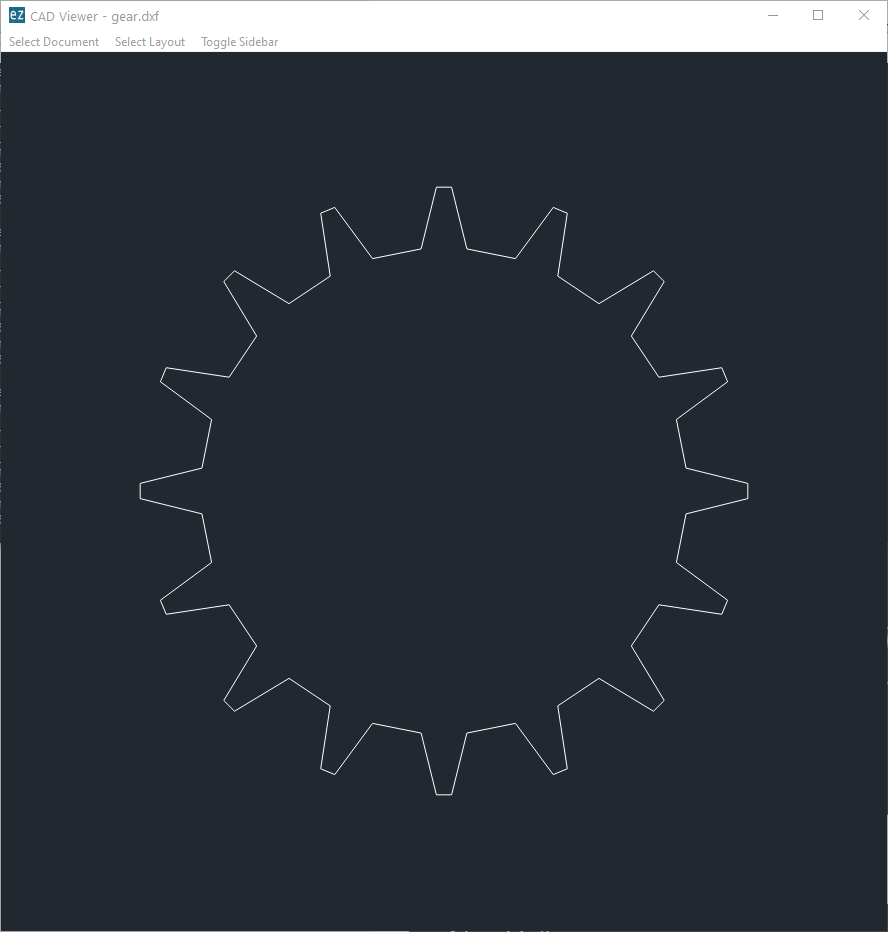
Print help:
C:\> ezdxf view -h
usage: ezdxf view [-h] [-l LAYOUT] [--lwscale LWSCALE] [FILE]
positional arguments:
FILE DXF file to view
optional arguments:
-h, --help show this help message and exit
-l LAYOUT, --layout LAYOUT
select the layout to draw, default is "Model"
--lwscale LWSCALE set custom line weight scaling, default is 0 to
disable line weights at all
Browse¶
Browse the internal structure of a DXF file like a file system:
C:\> ezdxf browse gear.dxf
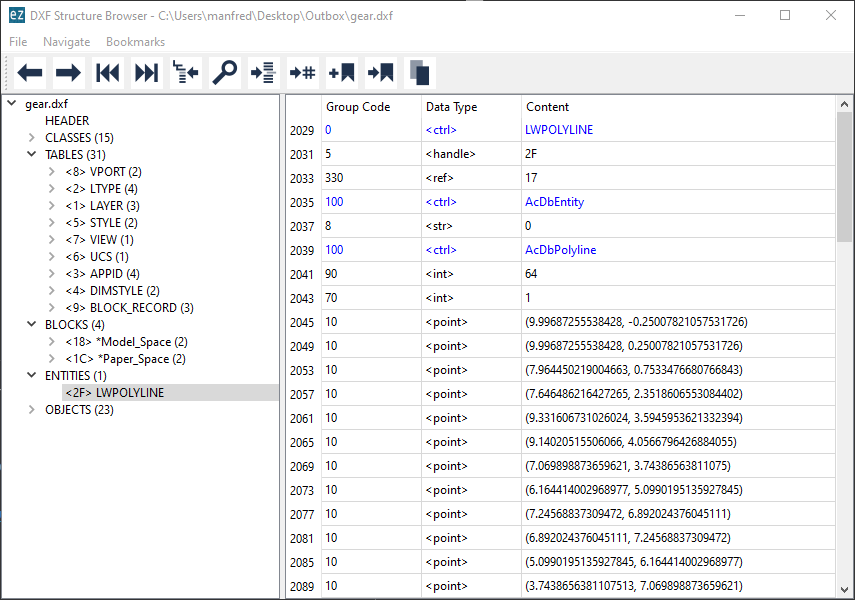
C:\> ezdxf browse -h
usage: ezdxf browse [-h] [-l LINE] [-g HANDLE] [FILE]
positional arguments:
FILE DXF file to browse
optional arguments:
-h, --help show this help message and exit
-l LINE, --line LINE go to line number
-g HANDLE, --handle HANDLE
go to entity by HANDLE, HANDLE has to be a hex value without
any prefix like 'fefe'
The browse command stores options in the config file, e.g. for the Notepad++ on Windows:
[browse-command]
text_editor = "C:\Program Files\Notepad++\notepad++.exe" "{filename}" -n{num}
icon_size = 32
text_editor is a simple format string:
text_editor.format(filename="test.dxf", num=100)
Quote commands including spaces and always quote the filename argument!
For xed on Linux Mint use (note: absolute path to executable):
[browse-command]
text_editor = /usr/bin/xed "{filename}" +{num}
icon_size = 32
For gedit on Linux use (untested):
[browse-command]
text_editor = /usr/bin/gedit +{num} "{filename}"
icon_size = 32
The browse command opens a DXF structure browser to investigate the
internals of a DXF file without interpreting the content. The functionality of
the DXF browser is similar to the DXF Pretty Printer (pp command), but without
the disadvantage of creating giant HTML files. The intended usage is debugging
invalid DXF files, which can not be loaded by the ezdxf.readfile() or
the ezdxf.recover.readfile() functions.
Line Numbers¶
The low level tag loader ignores DXF comments (group code 999). If there are comments in the DXF file the line numbers displayed in the DXF browser are not synchronized, use the strip command beforehand to remove all comments from the DXF file in order to keep the line numbers synchronized.
GUI Features¶
The tree view on the left shows the outline of the DXF file. The number in round brackets on the right side of each item shows the count of structure entities within the structure layer, the value in angle brackets on the left side is the entity handle.
The right list view shows the entity content as DXF tags. Structure tags (data type <ctrl>) are shown in blue, a double click on a reference handle (datatype <ref>) jumps to the referenced entity, reference handles of non-existent targets are shown in red.
Clicking on the first structure tag in the list opens the DXF reference provided by Autodesk in the standard web browser.
Auto Reload¶
The browser automatically displays a dialog for reloading DXF files if they have been modified by an external application.
Browse-ACIS¶
Show and export the SAT or SAB content of ACIS entities:
C:\> ezdxf browse-acis 3dsolid.dxf
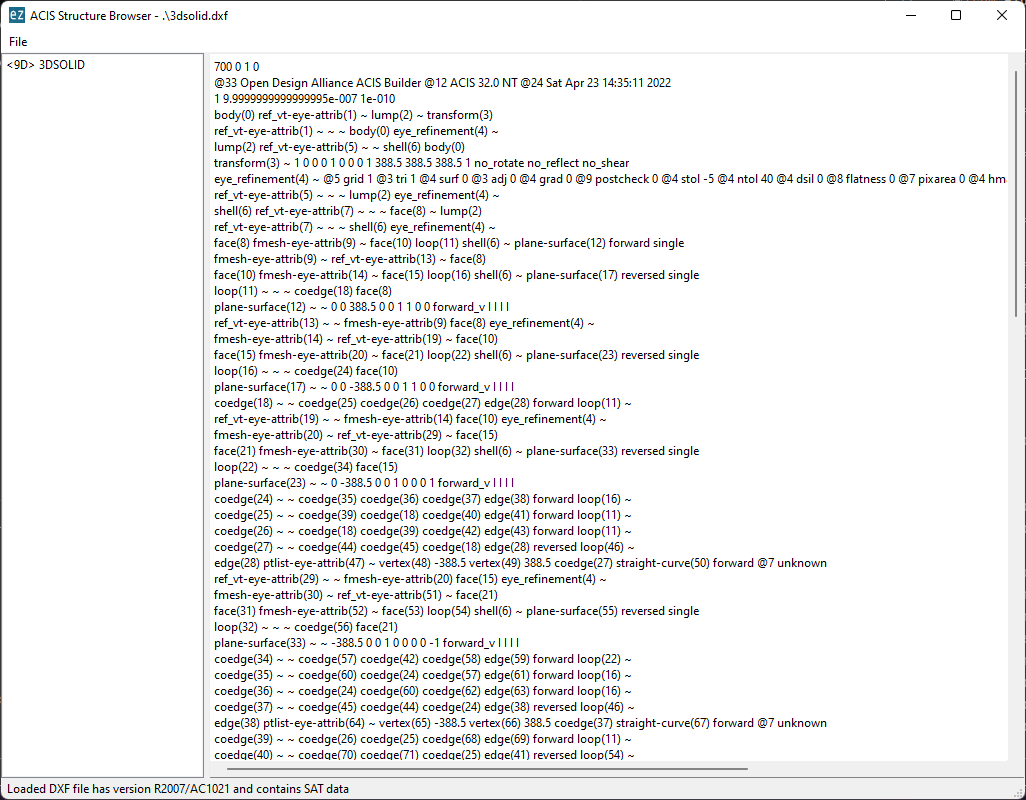
The DXF format stores modern solid geometry as SAT data for DXF R2000 - R2010 and as SAB data for DXF R2013 and later. This command shows the content of this entities and also let you export the raw data for further processing.
Entity View¶
The entity view is a read-only text editor, it’s possible to select and copy
parts of the text into the clipboard.
To improve the readability all ACIS entities get automatically an id because
AutoCAD and BricsCAD use relative references for ACIS data export and do not
assign entity ids.
The id is shown as decimal number in parenthesis after the entity
name. The ~ character is a shortcut for a null-pointer.
C:\>ezdxf browse-acis -h
usage: ezdxf browse-acis [-h] [-g HANDLE] [FILE]
positional arguments:
FILE DXF file to browse
options:
-h, --help show this help message and exit
-g HANDLE, --handle HANDLE
go to entity by HANDLE, HANDLE has to be a hex value
without any prefix like 'fefe'
Menus and Shortcuts¶
- File Menu
Open DXF file… Ctrl+O
Reload DXF file Ctrl+R
Export Current Entity View… Ctrl+E, Export the parsed content of the entity view as text file
Export Raw SAT/SAB Data… Ctrl+W, export the raw SAT data as text file and the raw SAB data as a binary file for further processing
Quit Ctrl+Q
Strip¶
Strip comment tags (group code 999) from ASCII DXF files and can remove the THUMBNAILIMAGE section. Binary DXF files are not supported.
New in version 1.1.3: remove handles from DXF R12 and older
C:\> ezdxf strip -h
usage: ezdxf strip [-h] [-b] [-t] [--handles] [-v] FILE [FILE ...]
positional arguments:
FILE DXF file to process, wildcards "*" and "?" are supported
options:
-h, --help show this help message and exit
-b, --backup make a backup copy with extension ".bak" from the DXF file,
overwrites existing backup files
-t, --thumbnail strip THUMBNAILIMAGE section
--handles remove handles from DXF R12 or older files
-v, --verbose give more output
Config¶
Manage config files.
C:\> ezdxf config -h
usage: ezdxf config [-h] [-p] [-w FILE] [--home] [--reset]
optional arguments:
-h, --help show this help message and exit
-p, --print print configuration
-w FILE, --write FILE
write configuration
--home create config file 'ezdxf.ini' in the user home directory
'~/.config/ezdxf', $XDG_CONFIG_HOME is supported if set
--reset factory reset, delete default config files 'ezdxf.ini'
Info¶
Show information and optional stats of DXF files as loaded by ezdxf, this may not represent the original content of the file, use the browse command to see the original content. The upgrade is necessary for very old DXF versions prior to R12 and for the “special” versions R13 and R14. The -s option shows some statistics about the DXF content like entity count or table count. Use the -v option show more of everything.
C:\> ezdxf info -h
usage: ezdxf info [-h] [-v] [-s] FILE [FILE ...]
positional arguments:
FILE DXF file to process, wildcards "*" and "?" are supported
options:
-h, --help show this help message and exit
-v, --verbose give more output
-s, --stats show content stats
This is the verbose output for an old DXF R10 file and shows that the loading process created some required structures which do not exist in DXF R10 files, like the BLOCK_RECORD table or the OBJECTS section:
C:\> ezdxf info -v -s test_R10.dxf
Filename: "test_R10.dxf"
Loaded content was upgraded from DXF Version AC1006 (R10)
Release: R12
DXF Version: AC1009
Maintenance Version: <undefined>
Codepage: ANSI_1252
Encoding: cp1252
Unit system: Imperial
Modelspace units: Unitless
$LASTSAVEDBY: <undefined>
$HANDSEED: 0
$FINGERPRINTGUID: {9EADDC7C-5982-4C68-B770-8A62378C2B90}
$VERSIONGUID: {49336E63-D99B-45EC-803C-4D2BD03A7DE0}
$USERI1=0
$USERI2=0
$USERI3=0
$USERI4=0
$USERI5=0
$USERR1=0.0
$USERR2=0.0
$USERR3=0.0
$USERR4=0.0
$USERR5=0.0
File was not created by ezdxf >= 0.16.4
File was not written by ezdxf >= 0.16.4
Content stats:
LAYER table entries: 18
0
Defpoints
LYR_00
LYR_01
LYR_02
LYR_03
LYR_04
LYR_05
LYR_06
LYR_07
LYR_08
LYR_09
LYR_10
LYR_11
LYR_12
LYR_13
LYR_14
LYR_15
LTYPE table entries: 13
BORDER
ByBlock
ByLayer
CENTER
CONTINUOUS
CUTTING
DASHDOT
DASHED
DIVIDE
DOT
HIDDEN
PHANTOM
STITCH
STYLE table entries: 1
STANDARD
DIMSTYLE table entries: 1
Standard
APPID table entries: 1
ACAD
UCS table entries: 0
VIEW table entries: 0
VPORT table entries: 1
*Active
BLOCK_RECORD table entries: 2
*Model_Space
*Paper_Space
Entities in modelspace: 78
ARC (2)
CIRCLE (2)
LINE (74)
Entities in OBJECTS section: 20
ACDBDICTIONARYWDFLT (1)
ACDBPLACEHOLDER (1)
DICTIONARY (11)
LAYOUT (2)
MATERIAL (3)
MLEADERSTYLE (1)
MLINESTYLE (1)
Show Version & Configuration¶
Show the ezdxf version and configuration:
C:\> ezdxf -Vv
ezdxf v0.16.5b0 @ d:\source\ezdxf.git\src\ezdxf
Python version: 3.9.6 (tags/v3.9.6:db3ff76, Jun 28 2021, 15:26:21) [MSC v.1929 64 bit (AMD64)]
using C-extensions: yes
using Matplotlib: yes
Configuration:
[core]
default_dimension_text_style = OpenSansCondensed-Light
test_files = D:\Source\dxftest
font_cache_directory =
load_proxy_graphics = true
store_proxy_graphics = true
log_unprocessed_tags = false
filter_invalid_xdata_group_codes = true
write_fixed_meta_data_for_testing = false
disable_c_ext = false
[browse-command]
text_editor = "C:\Program Files\Notepad++\notepad++.exe" "{filename}" -n{num}
Environment Variables:
EZDXF_DISABLE_C_EXT=
EZDXF_TEST_FILES=D:\Source\dxftest
EZDXF_CONFIG_FILE=
Existing Configuration Files:
C:\Users\manfred\.config\ezdxf\ezdxf.ini
See also
Documentation of the ezdxf.options module and the
Environment Variables.
HPGL/2 Viewer/Converter¶
New in version 1.1.
The hpgl command shows and/or converts HPGL/2 plot files to DXF, SVG or PDF.
DXF¶
The page content is created at the origin of the modelspace and 1 drawing unit is 1 plot unit (1 plu = 0.025mm) unless scaling values are provided.
The content of HPGL files is intended to be plotted on white paper, so the appearance on
a dark background in modelspace is not very clear. To fix this, the --map_black_to_white
option maps black fillings and lines to white.
All entities are mapped to a layer named COLOR_<#> according to the pen number.
In order to process the content better, it is also possible to assign the DXF elements an
ACI color value according to the pen number through the --aci option, but then the
RGB color is lost because the RGB color always has the higher priority over the
ACI value.
The first paperspace layout “Layout0” is set up to print the entire modelspace on one sheet, the size of the page is the size of the original plot file in millimeters.
SVG¶
The plot units are mapped 1:1 to viewBox units and the size of image is the size of
the original plot file in millimeters.
PDF¶
The plot units are converted to PDF units (1/72 inch) so the size of image is the size of the original plot file in millimeters.
All Formats¶
HPGL/2’s merge control works at the pixel level and cannot be replicated by DXF,
but to prevent fillings from obscuring text, the filled polygons are
sorted by luminance - this can be forced or disabled by the --merge_control option.
Some plot files that contain pure HPGL/2 code do not contain the escape sequence
“Enter HPGL/2 mode”, without this sequence the HPGL/2 parser cannot recognize the
beginning of the HPGL/2 code. The --force option inserts the “Enter HPGL/2 mode”
escape sequence into the data stream, regardless of whether the file is an HPGL/2 plot
file or not, so be careful.
C:\> ezdxf hpgl -h
usage: ezdxf hpgl [-h] [-e FORMAT] [-r {0,90,180,270}] [-x SX] [-y SY] [-m {0,1,2}]
[-f] [--aci] [--map_black_to_white]
[FILE]
positional arguments:
FILE view and/or convert HPGL/2 plot files, wildcards (*, ?)
supported in command line mode
options:
-h, --help show this help message and exit
-e FORMAT, --export FORMAT
convert HPGL/2 plot file to SVG, PDF or DXF from the
command line (no gui)
-r {0,90,180,270}, --rotate {0,90,180,270}
rotate page about 90, 180 or 270 degrees (no gui)
-x SX, --scale_x SX scale page in x-axis direction, use negative values to
mirror page, (no gui)
-y SY, --scale_y SY scale page in y-axis direction, use negative values to
mirror page (no gui)
-m {0,1,2}, --merge_control {0,1,2}
provides control over the order of filled polygons, 0=off
(print order), 1=luminance (order by luminance), 2=auto
(default)
-f, --force inserts the mandatory 'enter HPGL/2 mode' escape sequence
into the data stream; use this flag when no HPGL/2 data was
found and you are sure the file is a HPGL/2 plot file
--aci use pen numbers as ACI colors (DXF only)
--map_black_to_white map black RGB plot colors to white RGB, does not affect ACI
colors (DXF only)
Note that plot files are intended to be plotted on white paper.